View Comparison
Comparisons allow you to evaluate and analyze differences between datasets, whether from the same source or across different sources. Each comparison is configured to track specific variations in schema, primary keys, and data values to ensure consistency and data integrity.
Datachecks enables you to compare tables or columns between datasets, helping to identify mismatched records, schema inconsistencies, and data discrepancies efficiently.
Comparison List
To view your comparisons, navigate to the Comparisons page, where you'll find a complete list and an overview of all created comparisons. You'll find a detailed table displaying information for each comparison.
| Column | Description |
|---|---|
| Run ID | A unique identifier for each comparison run. |
| Comparison Name | The name assigned to the comparison, along with its type (e.g. Deep, Shallow or Schema). |
| Source & Target Dataset Name | Displays the datasets being compared. |
| Results | Shows whether the datasets are identical or have differences. |
| Diff PK & Diff Rows | Highlights differences in primary keys and rows. |
| Origin | Specifies where the comparison was executed (Web or CLI). |
| Creation Date | The timestamp when the comparison was created. |
To view more details, simply click on a specific comparison.
Set Filters
You can refine your comparison results by clicking the Show Filters button and selecting filters such as Results (Identical/Different), Origin (Web/CLI), Comparison Type (Deep/Shallow), Source/Target Dataset, and Diff PKs/Rows percentage ranges. You can also search by name or run ID using the search field.
Additionally, you can filter by timeframe using the date in the top-right corner. Choose from predefined options or set a custom date range to narrow down the results.
Report Generation
You can generate a detailed report of your dataset comparisons directly from the Comparisons page. This feature allows you to export comprehensive insights from your comparison runs, including schema mismatches, key exclusivity, duplicate records, value differences, and row counts.
To download a report, go to the Comparisons page. Use the checkboxes to select one or more comparison runs. Then, click the Report button at the top of the table to open the Report Generation panel.
You’ll see toggles for different report sections. Simply turn on the ones you want to include:
| Section | Description |
|---|---|
| Schema | Includes any changes or mismatches in the schema between datasets. |
| Primary Key Exclusive | Highlights keys present in only one dataset. |
| Primary Key Duplicate | Shows duplicate keys within the dataset. |
| Value Difference | Indicates the number of columns with differing values. |
| Row Count | Indicates the number of rows compared and differences detected. |
If you’ve selected multiple comparison runs, you can enable the Group Report option to generate a combined report. Make sure all selected comparisons follow the <name>_<#> pattern (e.g.,Comparison_Report_1, Comparison_Report_2) with no missing numbers in the sequence. The source and target dataset names must be consistent across all selected runs, and the comparison type must be the same for each (e.g., Deep, Shallow, or Schema).
Once everything is set, click Download to export your report.
You can also apply filters and a date range to focus your report on a specific set of comparisons.
Manage Comparison
Deleting a Comparison
To delete a comparison, select the checkbox next to it, click Delete Run, and confirm the action in the modal to permanently remove the run.
Updated 5 months ago