View TDM
Datachecks Test Data Management (TDM) ensures consistent and accurate data for validating data quality. Instead of using fixed values, you can parameterize test scenarios with dynamic data like usernames, item names, or numerical inputs. This approach improves test accuracy and helps detect data issues effectively. With Datachecks TDM, it becomes easy to reuse and manage test data across multiple checks, ensuring reliable results.
You can view data groups in your workspace by clicking on the TDM option from the left-hand sidebar.
Overview
When you arrive on the TDM page, you can see the number of entities available for download and the number of entities created at the top. On the right-hand side, a graph represents the download activity. Hovering over any point on the graph displays the detected time range and the specific download count for that day.
Data Group Overview Table
The overview table provides details of the data groups you’ve created, including:
| Field | Description |
|---|---|
| Group Name | Name of the data group. |
| Type | Type of data group (Default or Upload Only). |
| Entities | Number of entities in the group. |
| Created By | User who created the data group. |
| Created At | Date and time when the data group was created. |
| Last Update | Date and time of the last update. |
| Action | Options to view, edit, or delete the data group. |
Set filters
You can use the time frame and data source filters to explore data and perform additional analysis.
- You can use the time frame. The Timestamp filter allows users to select a specific date or date range to view data groups generated during that time period. You can choose predefined ranges such as:
Today,Yesterday,Last Week,Last Month,Last Quarter. Or select a custom date range using the calendar view. - Filter data based on workspaces. You can multi-select from the list of workspaces you have access to. The default selection will be the current active workspace.
- Filter data based on the different data sources in your Asset.
Below the Overview section, you’ll find search and filter options. DataChecks TDM currently supports two types of data groups:
- Default: Create your own groups, entities, and parameters. You can generate dynamic data as needed.
- Upload Only: Upload existing data in an Excel format.
On the right, you’ll see a Create New Data Group button for setting up a new data group. For more information, see Configuring a New Data Group
Updated 7 months ago