Manage Workspaces
Create dedicated areas for data domains, teams, or other groups of users.
Datachecks Workspaces enable multiple teams to work simultaneously to manage and monitor their own data. Each workspace includes:
Assets, Validations and Alerts, Collections, Comparison, Notification, Test Data Management, Dashboards.
Each enterprise is assigned a default workspace. Admins can create additional workspaces as needed.
View Workspaces
To view workspace navigate to Settings > Workspaces. Here you'll see detailed table displaying:
| Field | Description |
|---|---|
| Workspace Name | The name of the workspace, which represents a specific project or team. |
| Type | The type of workspace, as the user specified |
| Created By | The individual who created the workspace. |
| Members | The number of members who have access or are collaborating in the workspace. |
| Datasources | The number of data sources connected to the workspace. |
| Domains | The domains or categories associated with the workspace for organizational purposes. |
| Created On | The date when the workspace was initially created. |
You can search for workspaces by their name and filter them based on their type by clicking on the Types and selecting the specific type you want to view.
Create a Workspace
- Navigate to Settings > Workspaces in the lower-left corner of your screen.
- Click New Workspace in the upper-right corner.
- A configuration pop-up will appear for creating a new workspace, where you need to provide:
-
Workspace Name - Enter the name for your new workspace.
-
Team Members - Add members to collaborate for a more collaborative environment.
-
Workspace Type:
- Data Reliability: Focuses on making data healthy and reliable.
- Test Data: Focuses on generating scalable synthetic data for testing.
Choose the type that best fits your use case.
- Click Finish to complete the setup. Your new workspace will now appear in the list.
Switch Workspaces
Users may have access to one or more workspaces. You can view your active workspace in the top left of the menu bar, where you see workspace name.
To navigate between workspaces:
- Click the workspace name in the top-left corner of the sidebar.
- View available workspaces and select one you want to access.
Any data source you add or validation you create on a dataset is stored in your current active workspace.
Updated 7 months ago