View Alerts
Datachecks helps you stay ahead of data issues with real-time alerts.
You can view alerts in your workspace by clicking on the Alerts option in the left-hand sidebar. In the Alerts tab, you’ll find:
-
Option to filter alerts by Issue Status, Datasources, and Alert Status.
-
A historical chart displaying the total number of alerts within a selected date range.
-
An overview list of all alerts, including:
Field Description ID A unique identifier assigned to each alert Group Categorizes related alerts and displays the corresponding status highlight Alerts Displays the total number of alerts within the group (up to 50 alerts per group) First Seen The timestamp when the alert was first triggered Last Seen The most recent timestamp when the alert was detected
Alert Grouping
Each validation is assigned to a specific alert group. This grouping helps quickly identify which validation triggered an alert. By default, Datachecks shows up to 50 alerts for each group. However, if any validation has ≥50 alerts, you will see the same group name repeating with different alerts. This helps ensure that you don't lose track of the alerts associated with each validation.
Filtering Alerts
You can filter alerts by Alert Status to see relevant issues: No Status, Fixed, Investigating, Expected, No Action Needed, False Positive. To learn more about the alert status, refer to Alert Status. Additionally, you can filter alerts by timeframe by clicking on the date timestamp in the top-right corner. Choose from predefined options, or customize the date range according to your preference.
This allows you to track and manage alert status changes effectively, ensuring timely resolution and monitoring.
Updated 7 months ago