Collections
Collections
Collections serve as a logical grouping mechanism for organizing and managing data validation and on which you can configure alerts. Each collection aggregates multiple validations, which allows users to monitor data quality at a granular or holistic level.
For example, if you have 5 critical validations for your team, you can group them into a collection and configure alerts to notify your team via Slack, Teams, or Email. This ensures quick visibility and response when issues arise.
Creating a Collection
To create a collection, start by navigating to the Collections page via the left-hand sidebar.
From the Collections page, click on the New Collection button. This will open the Create Collection modal, where you can enter the name of your collection. Once created, it will appear as a card on the Collections page. You can navigate to a collection by clicking on its corresponding card.
When you access the collection for the first time, you’ll see an empty page since no validations have been added yet.
Adding a Validation to a Collection
To add a validation to a collection, you can either create a new validation by clicking the New Validation button on the collection page or add existing validations. To add existing validations, navigate to the Asset page, select the relevant schema or table, go to the Validation tab, select one or more validations, and click the Add to Collection button from the top menu. Once added, the metrics will be visible within the collection.
Manage Collections
Once validations are added, you can view them and their statuses on the page.
Removing Metrics from a Collection
To remove validation from a collection, select one or more metrics on the Collections page and click the Remove from Collection button from the top right corner.
Deleting a Collection
To delete a collection, click the ellipsis (...) on the Collections page and select Delete. Confirm the deletion in the modal to remove the collection permanently.
Updated 8 months ago